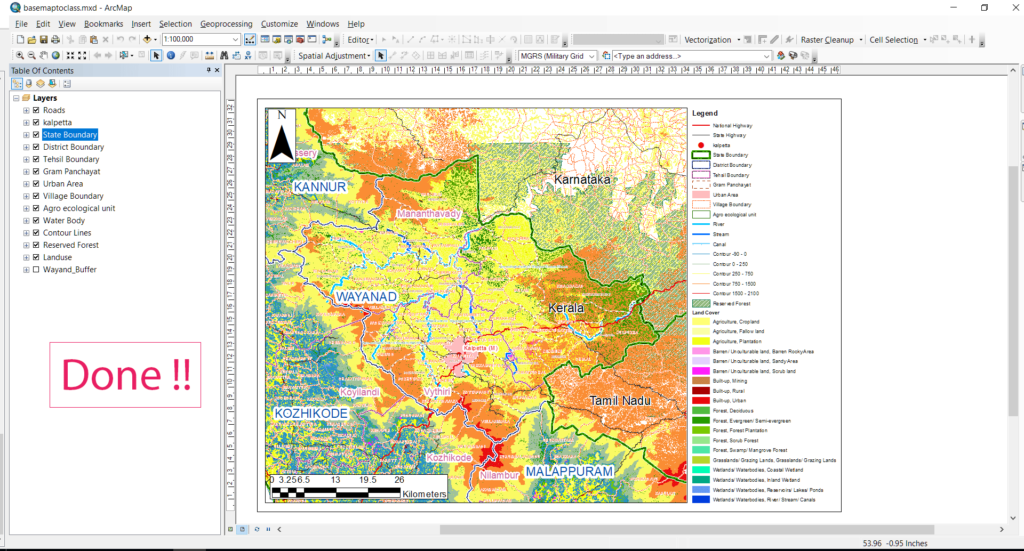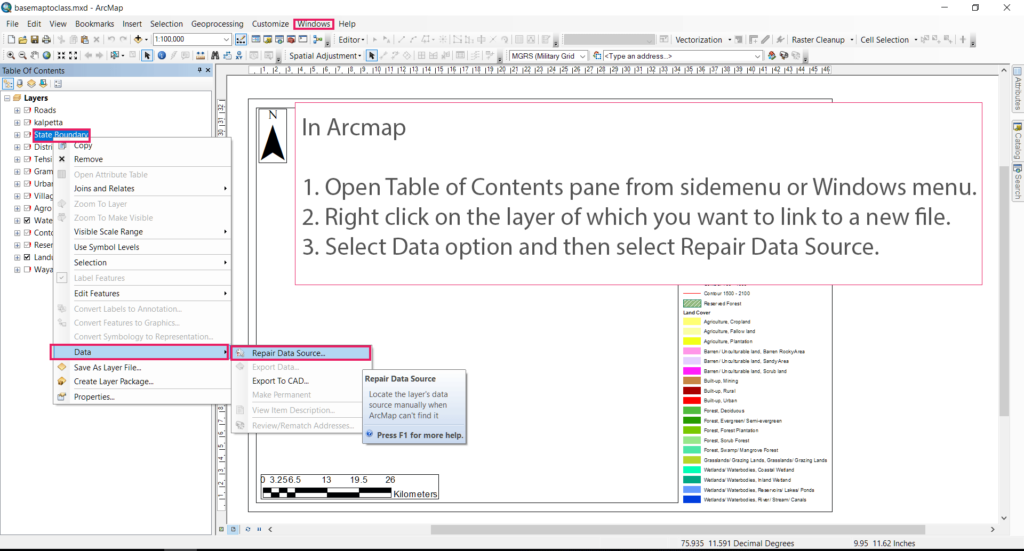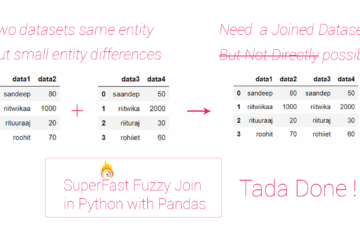Summary – Repair data source Fix data error in Arcgis file
Instructions provided describe how to Repair data source Fix data error in Arcgis file
Procedure
Open the Repair Data Source Dialog Box
- Open Table of Contents pane from side menu or Windows menu.
- Right click on the layer of which you want to link to a new file.
- Select Data option and then select Repair Data Source.
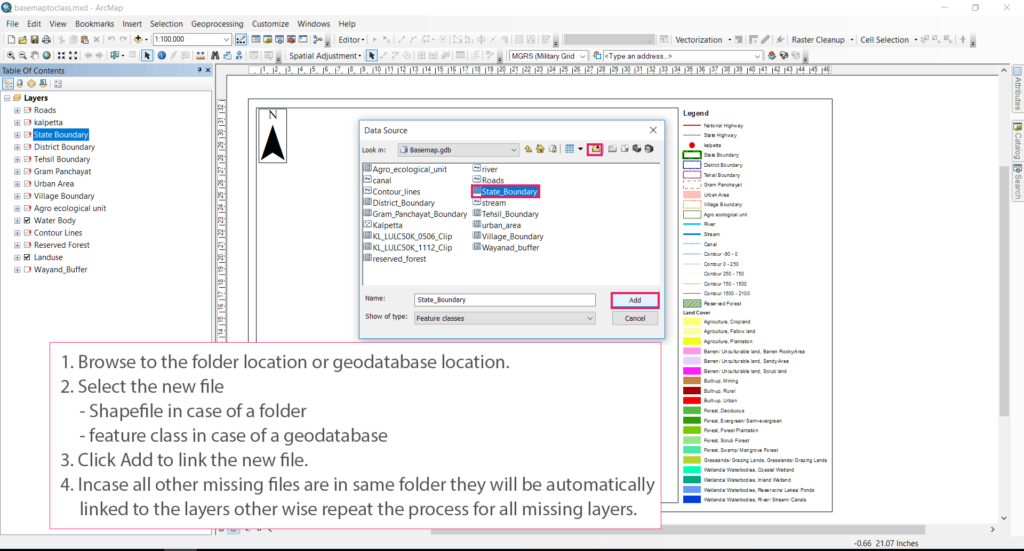
Select the output location
- Browse to the folder location or geodatabase location.
- Select the new file Source
- Shapefile in case of a folder
- feature class in case of a geodatabase
- Click Add to link the new file.
- In case all other missing files are in same folder they will be automatically linked to the layers other wise repeat the process for all missing layers.
Tadda all features data source repaired!