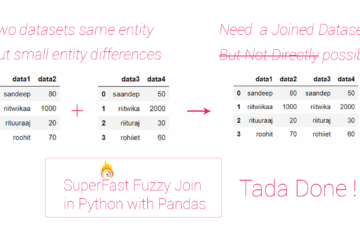Summary – Install NGINX as a service on Windows.
| NGINX | Host Two Web Apps on Same Server Same Port Different Domain Name Using NGINX.
Two Steps:
Procedure
Download NGINX and NSSM
- Download nginx from official download page which is http://nginx.org/en/download.html Example used In this documentation is nginx 1.14.0
- Extract the file contents to C:\ drive so the directory for nginx is C:\nginx-1.14.0
- Download and install NSSM from the official download page given below. https://nssm.cc/download Example used In this documentation is nssm version 2.2.4.
- Extract the file contents to C:\ drive so the directory for nssm is C:\nssm-2.24
Use NSSM to install NGINX as a service
- Cd to the nssm directory and install nginx as a service .
cd C:\nssm-2.24\win64
- After successful install you would be greeted by nssm GUI, then On the application tab set path to
C:\nginx-1.14.0 \nginx.exe
- Set startup directory to
C:\nginx-1.14.0
- On the I/O tab type on the Input slow
"start nginx"
- Optionally set in the output and error slots.
C:\foobar\nginx\logs\service.out.log and C:\foobar\nginx\logs\service.err.log
- In services manager you will find the new service, start it and test it in browser.
Tadda done!!
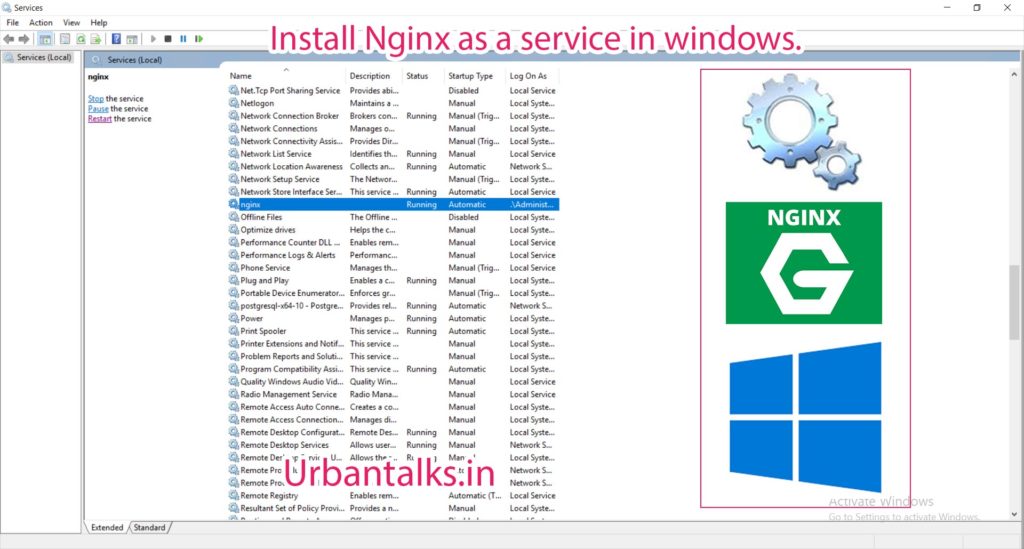
TECH0003-2018.7.19-Host-Two-Webapps-on-Same-Server-Same-Port-Different-Domain-Name-Using-NGINX-0
if you like the tutorial please spread the word aand comment below if you have any questions.