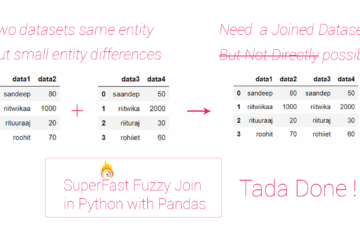Summary – Shared Folder between Windows host and linux guest on virtualbox.
Instructions provided describe how to create a Shared Folder between Windows host and linux guest on virtualbox.
Three Steps:
Procedure
1. Change the share folder settings in Virtual Box.
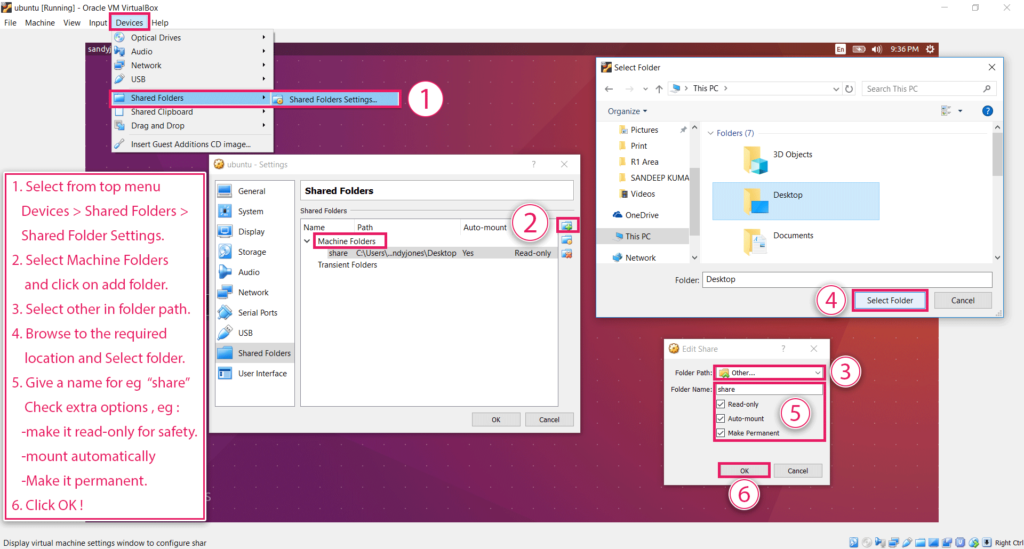
Change the share folder settings in Virtual Box
- Select from top menu : Devices > Shared Folders > Shared Folder Settings.
- Select Machine Folders and click on add folder.
- Select other in folder path.
- Browse to the required location and Select folder.
- Give a name for eg “share” and also Check extra options , eg :
- make it read-only for safety.
- mount automatically
- Make it permanent.
- Click OK !
2. Mount the Shared Folder in guest linux.

Mount the Shared Folder in guest linux
-
- Open Terminal.
- Type in the following commands to mount the folder :
sudo mkdir /media/(folder-name-on-linux)
sudo mount -t vboxsf (folder-name-set-on-virtualBox) /media/(folder-name-on-linux) - Check the connection by the following commands :
cd /media/(folder-name-on-linux)
dir
Tadda done!!
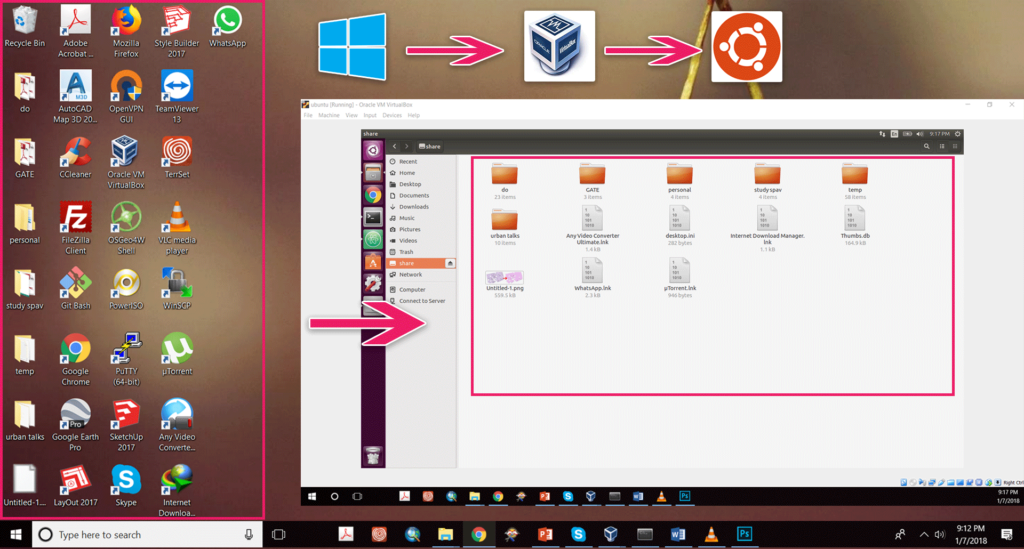
if you like the tutorial please spread the word and comment below if you have any questions.
[quads id=1]