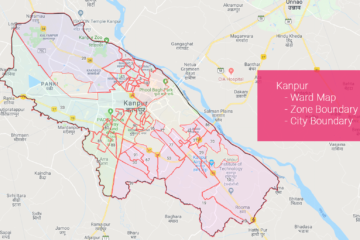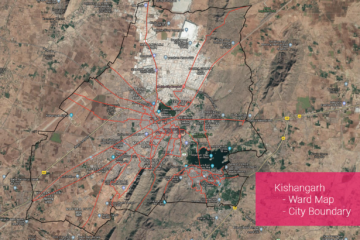Summary – Connect Qgis to Postgis Database and Edit Data Layers.
Instructions provided describe how to Connect Qgis to Postgis Database and Edit Data Layers.
Two Steps:
Procedure
Connect Postgis Database to Qgis
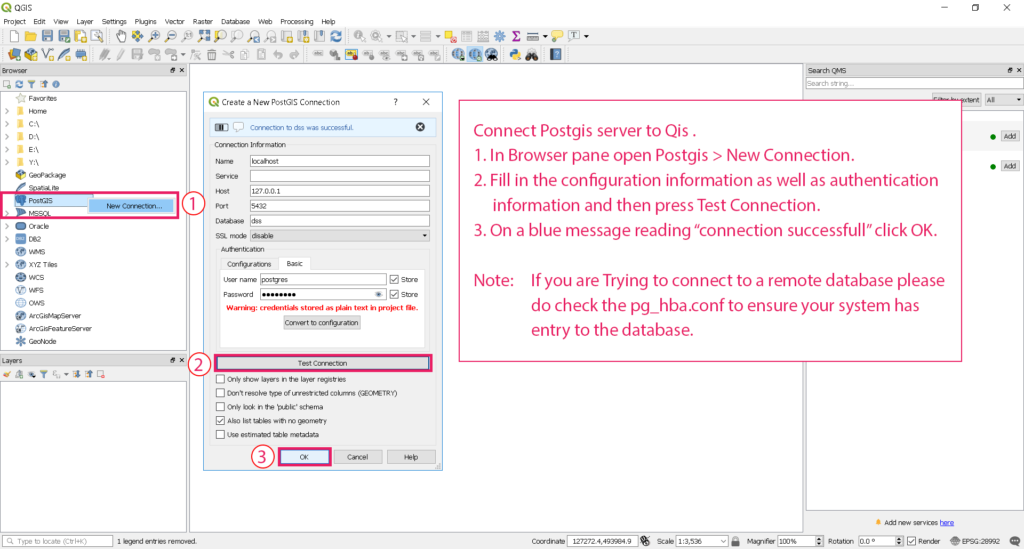
Add a connection
Add a Postgis database connection:
- In Browser pane open Postgis > New Connection.
- Fill in the configuration information as well as authentication information and then press Test Connection.
- On a blue message reading “connection successful” click OK.
Note : If you are Trying to connect to a remote database please do check the pg_hba.conf to ensure your system has entry to the database.
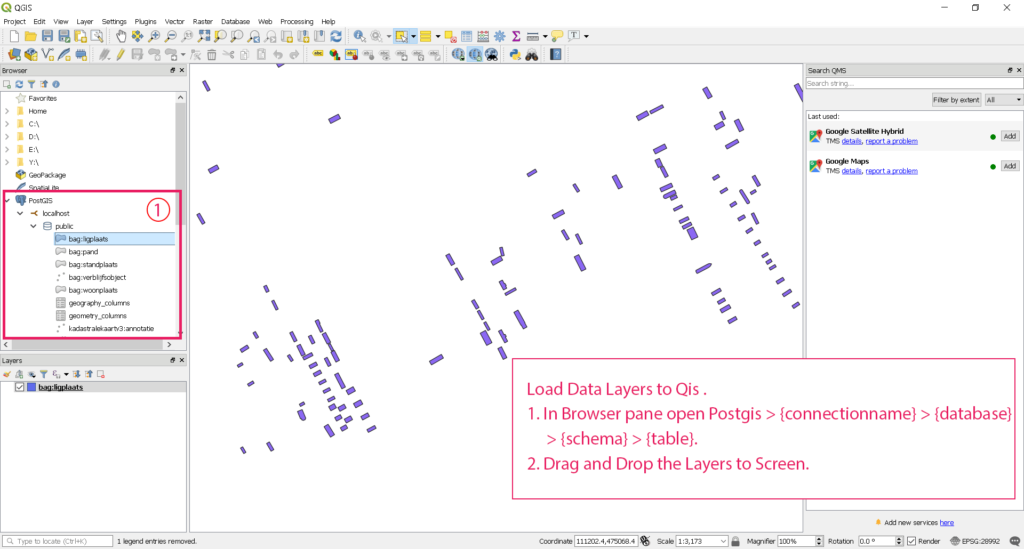
Add Data Layer to Qgis
Add Data Layer to Qgis :
- In Browser pane open Postgis > {connectionname} > {database} > {schema} > {table}.
- Drag and Drop the Layers to Screen.
Push back the edited data layer to Database
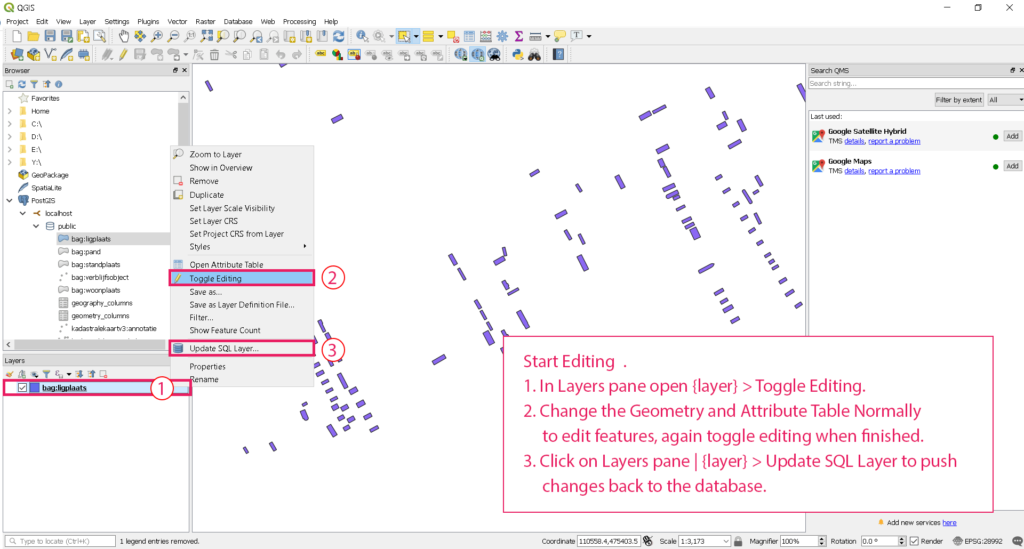
edit data and push to postgis database
Edit the data and push it back to Postgis Database:
- In Layers pane open {layer} > Toggle Editing.
- Change the Geometry and Attribute Table Normally to edit features, again toggle editing when finished.
- Click on Layers pane | {layer} > Update SQL Layer to push changes back to the database.
Tadda done!!
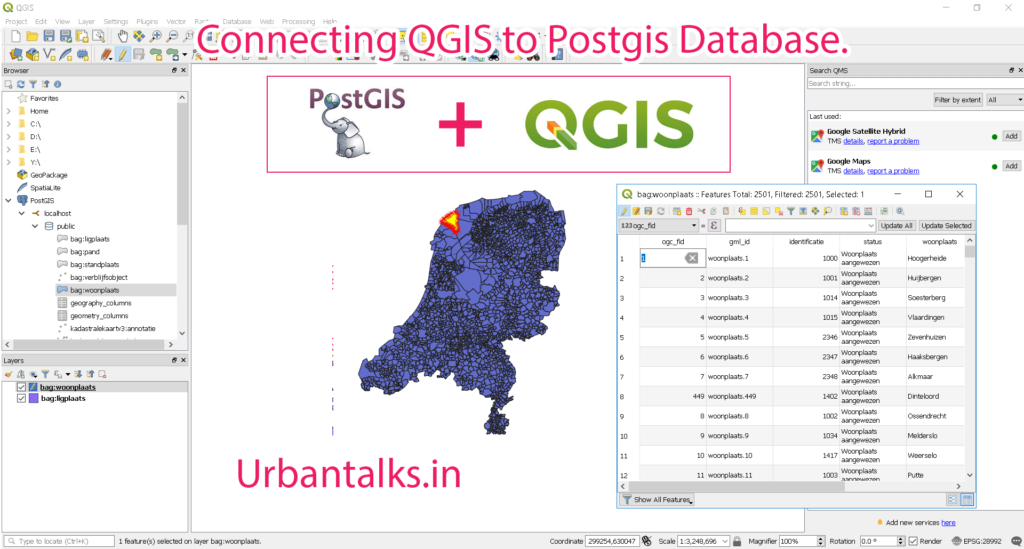
GIS0012-2018.07.11-Connect-Qgis-to-Postgis-Database-3.png
if you like the tutorial please spread the word and comment below if you have any questions.